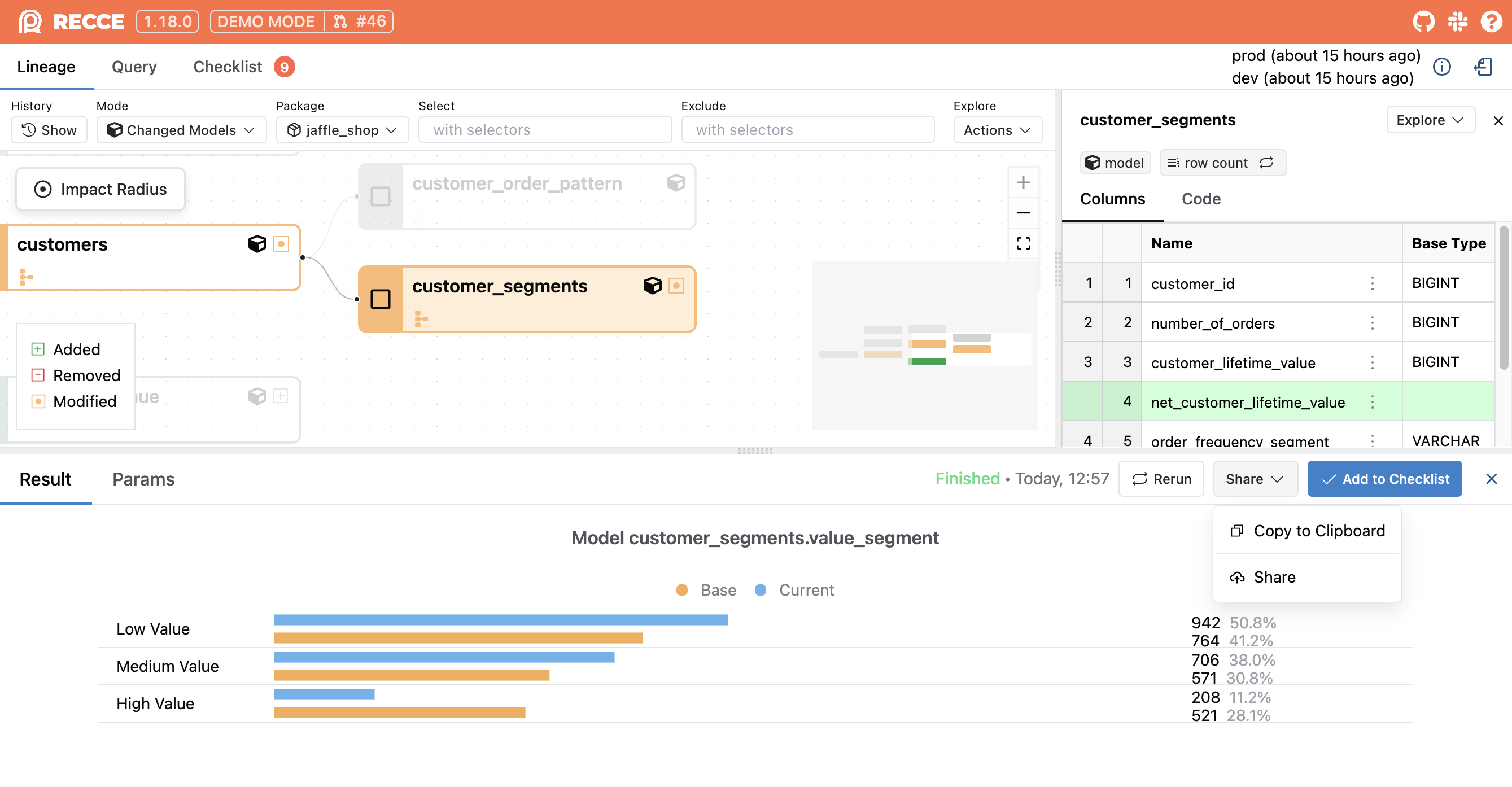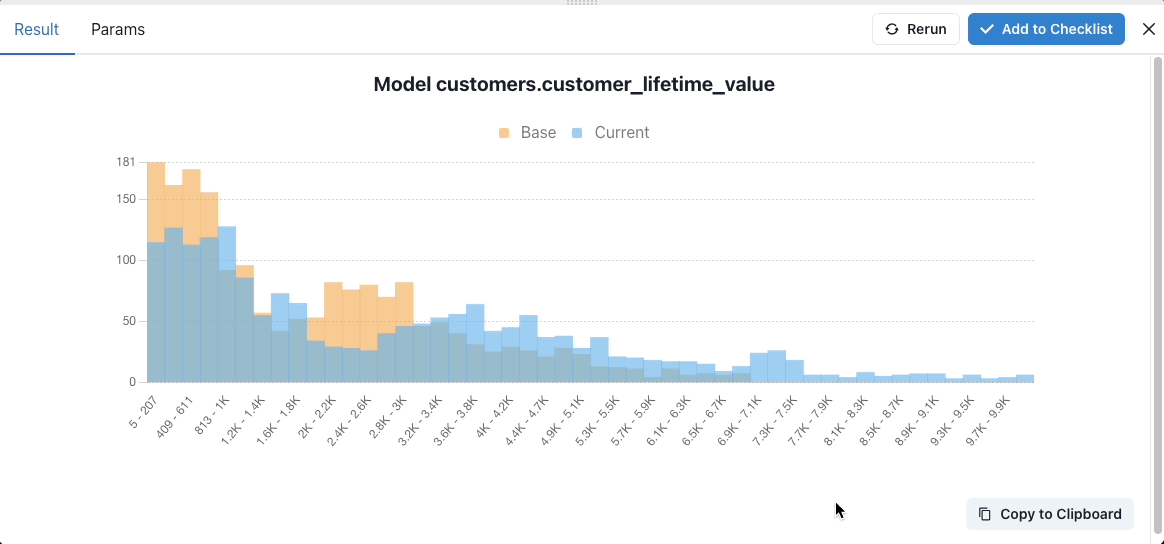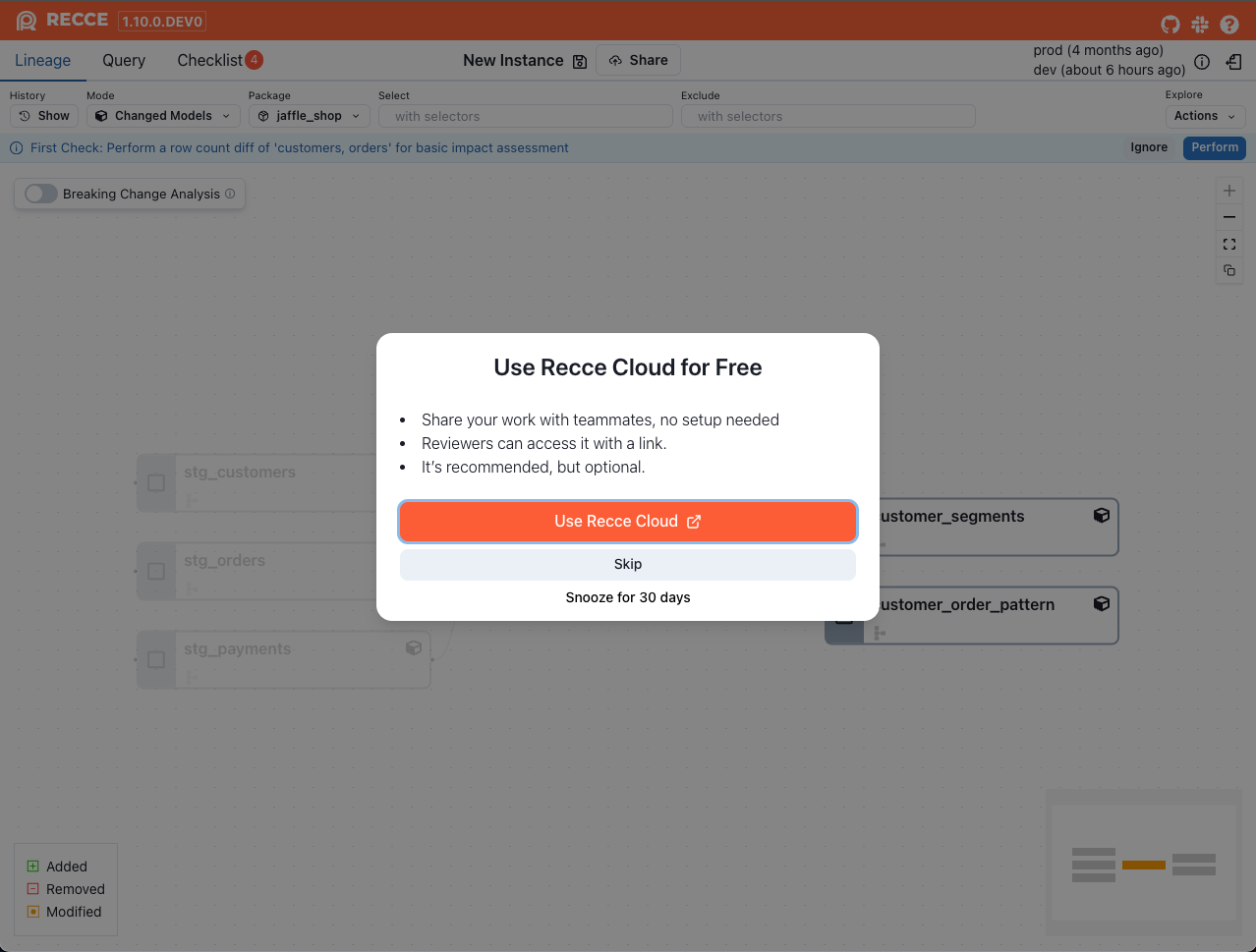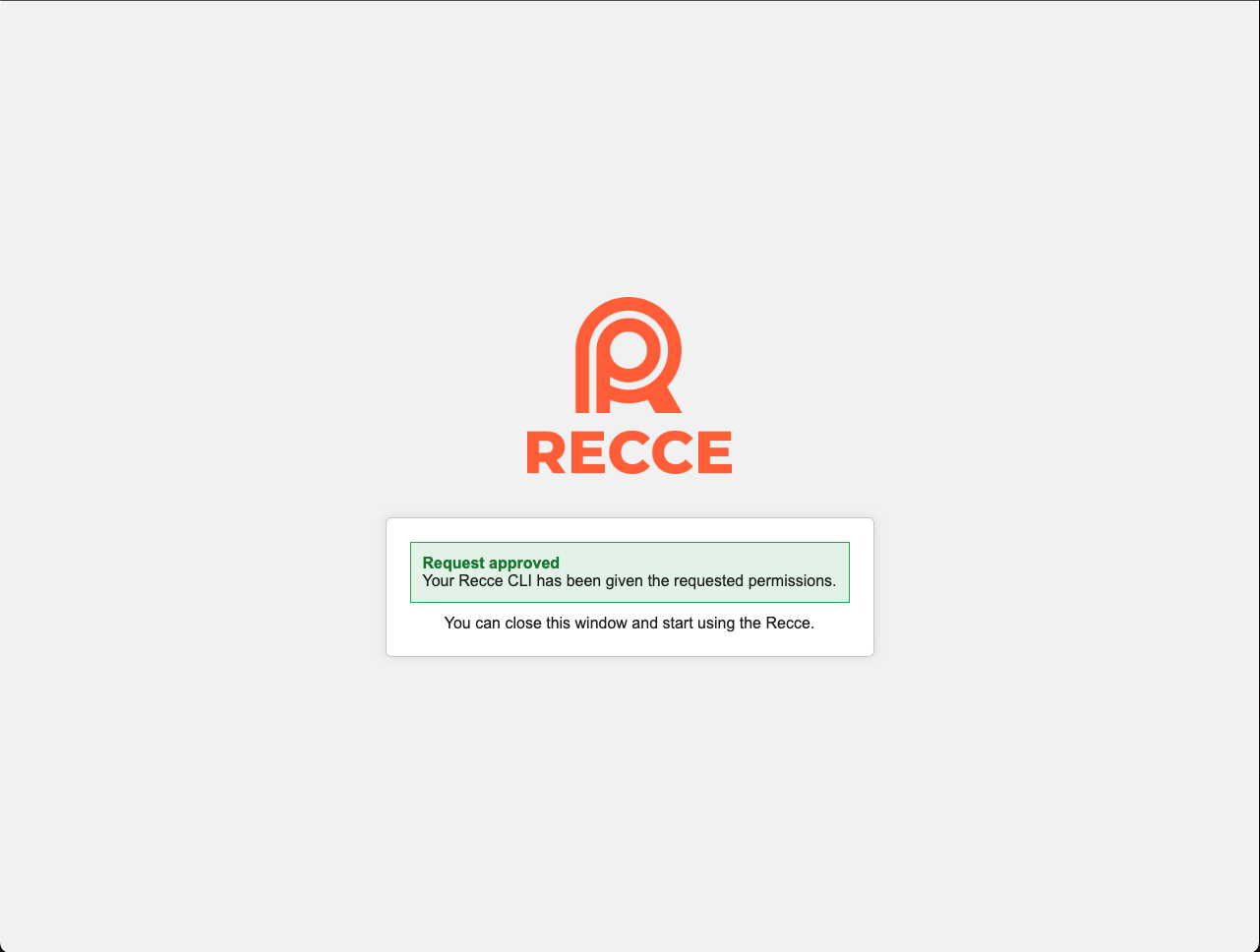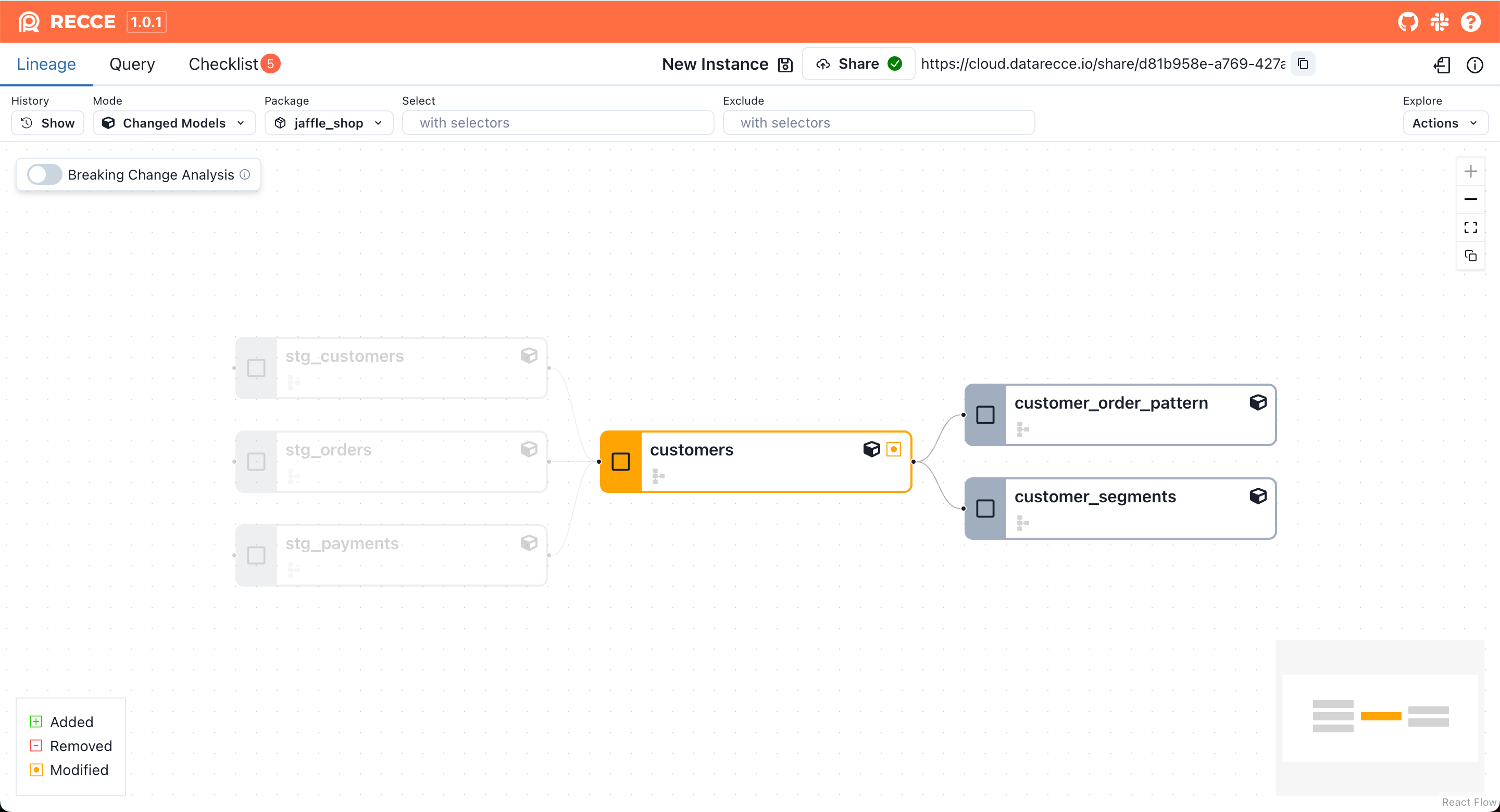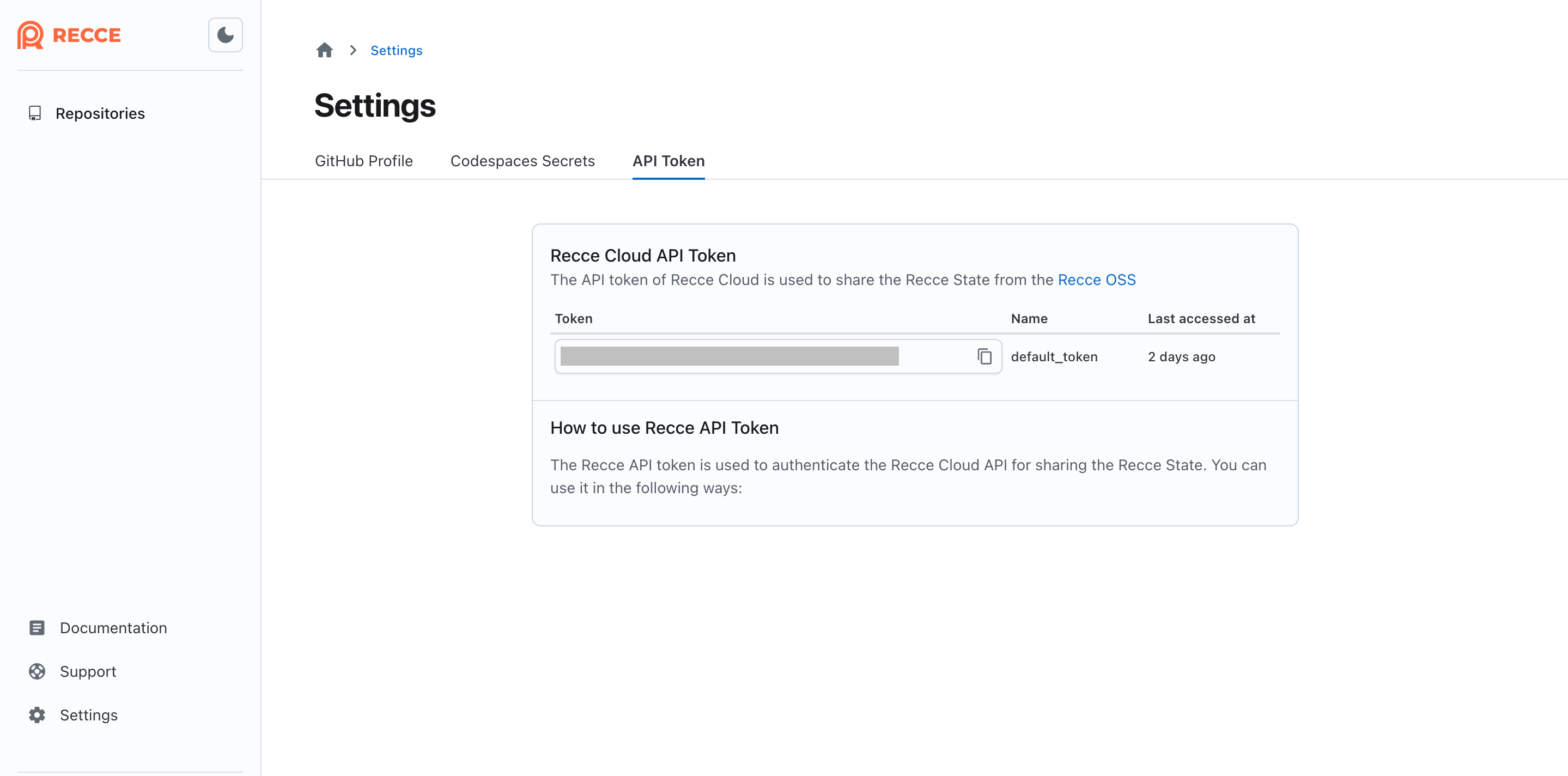Share
Share Recce Sessions Securely
Recce provides two secure methods to share your validation results with team members and stakeholders, ensuring everyone can access the insights they need for informed decision-making.
Sharing Methods Overview
Choose the sharing method that best fits your collaboration needs:
- Copy to Clipboard - Quick screenshot sharing for PR comments and discussions
- Recce Cloud Sharing - Full interactive session sharing with complete context
Method 1: Copy to Clipboard
For quick sharing of specific results, use the Copy to Clipboard button found in diff results. This feature captures a screenshot image that you can paste directly into PR comments, Slack messages, or other communication channels.
Browser Compatibility
Firefox does not support copying images to the clipboard. Instead, Recce displays a modal where you can download the image locally or right-click to copy the image.
Method 2: Recce Cloud Sharing
When stakeholders need full context but don't have the environment to run Recce locally, use Recce Cloud sharing. This method creates a read-only link that provides complete access to your validation results.
Benefits of Recce Cloud Sharing
- No Setup Required - Stakeholders access results instantly in their browser
- Full Context - Complete lineage exploration, query results, and validation checklists
- Read-Only Access - Secure viewing without ability to modify your work
- Simple Link Sharing - Share via any communication channel
Access Control
Anyone with the shared link can view your Recce session after signing into Recce Cloud. For restricted access requirements, contact our team.
Setting Up Recce Cloud Sharing
The first time you share via Recce Cloud, you'll need to associate your local Recce with your cloud account. This one-time setup enables secure hosting of your state files.
Step 1: Enable Recce Cloud Connection
Launch the Recce server and click the Use Recce Cloud button if your local installation isn't already connected to Recce Cloud.
Step 2: Sign In and Grant Access
After successful login, authorize your local Recce to connect with Recce Cloud. This authorization enables the sharing functionality and secure state file hosting.
Step 3: Complete the Setup
Refresh the Recce page to activate the cloud connection. Once connected, the Share button will be available, allowing you to generate shareable links.
Alternative Setup Method
You can also connect to Recce Cloud using the command line:
This command handles the sign-in and authorization process directly from your terminal.
Manual Configuration (Advanced)
For containerized environments or when you prefer manual setup, you can configure the Recce Cloud connection directly using your API token.
Step 1: Retrieve Your API Token
Sign in to Recce Cloud and copy your API token from the personal settings page.
Step 2: Configure Local Connection
Choose one of the following methods to configure your local Recce:
Option A: Command Line Flag
Launch Recce server with your API token. The token will be saved to your profile for future use:
Option B: Profile Configuration
Edit your ~/.recce/profile.yml file to include the API token:
Configuration File Location
Mac/Linux:
Windows:
Navigate to C:\Users\<your_username>\.recce or use the PowerShell command above.
Command Line Sharing
For automated workflows or when working with existing state files, use the recce share command to generate shareable links directly from the terminal.
Basic Sharing
If your Recce is already connected to Recce Cloud:
Sharing with API Token
For environments where Recce isn't pre-configured with cloud access:
Security Best Practices
When sharing Recce sessions, consider these security guidelines:
- Review Content: Ensure shared sessions don't contain sensitive data before generating links
- Access Control: Be aware that anyone with the link can view your session after signing in
- Token Security: Keep your API tokens secure and rotate them periodically
- Team Communication: Share links through secure channels when possible
For additional security requirements or enterprise features, contact our team to discuss custom access controls.