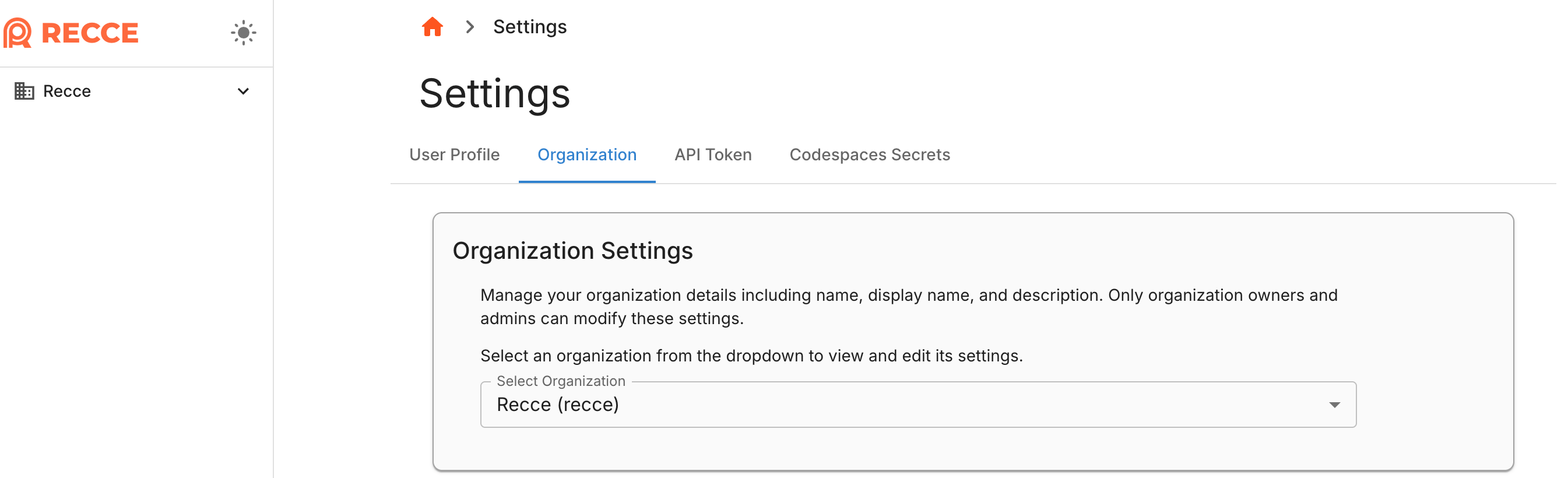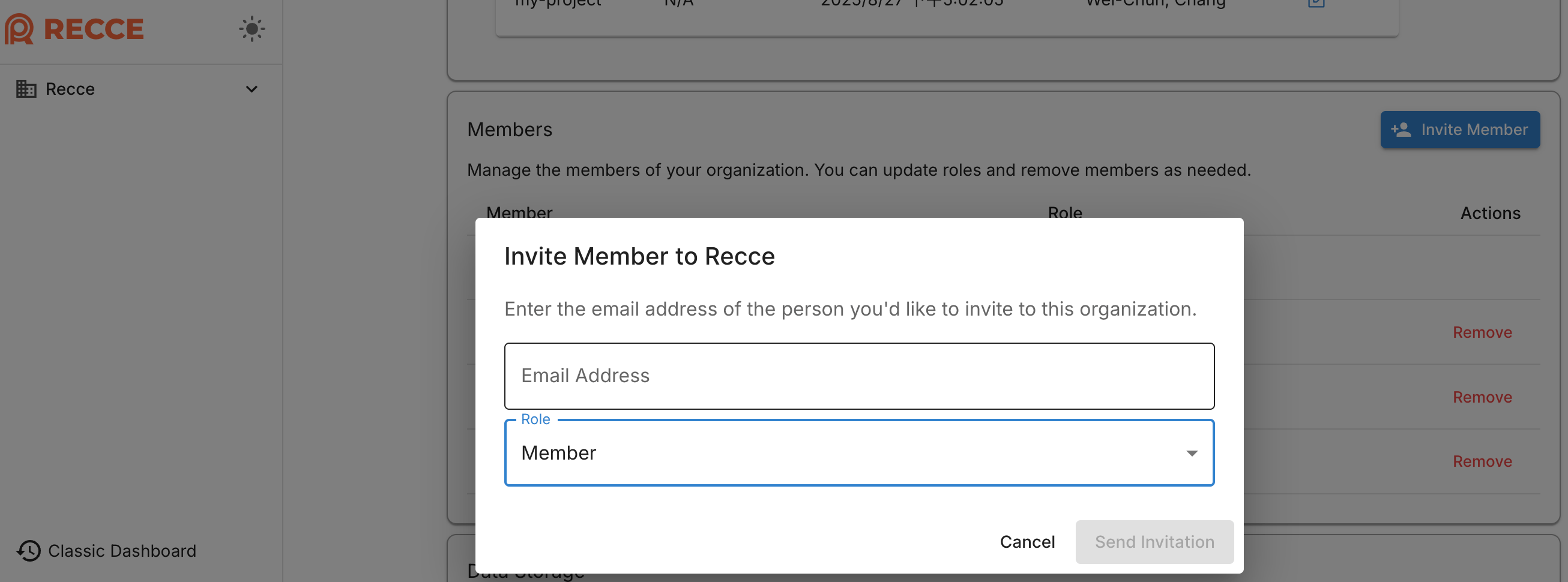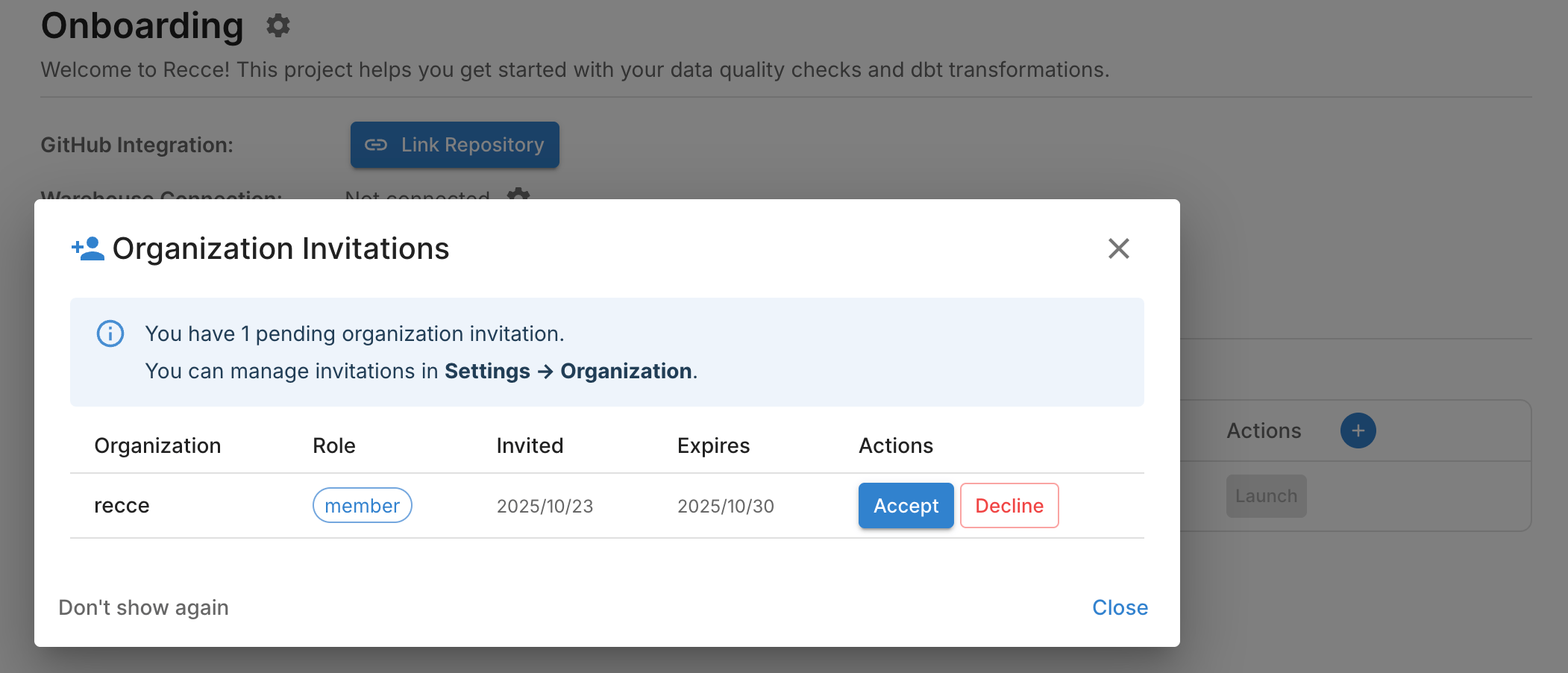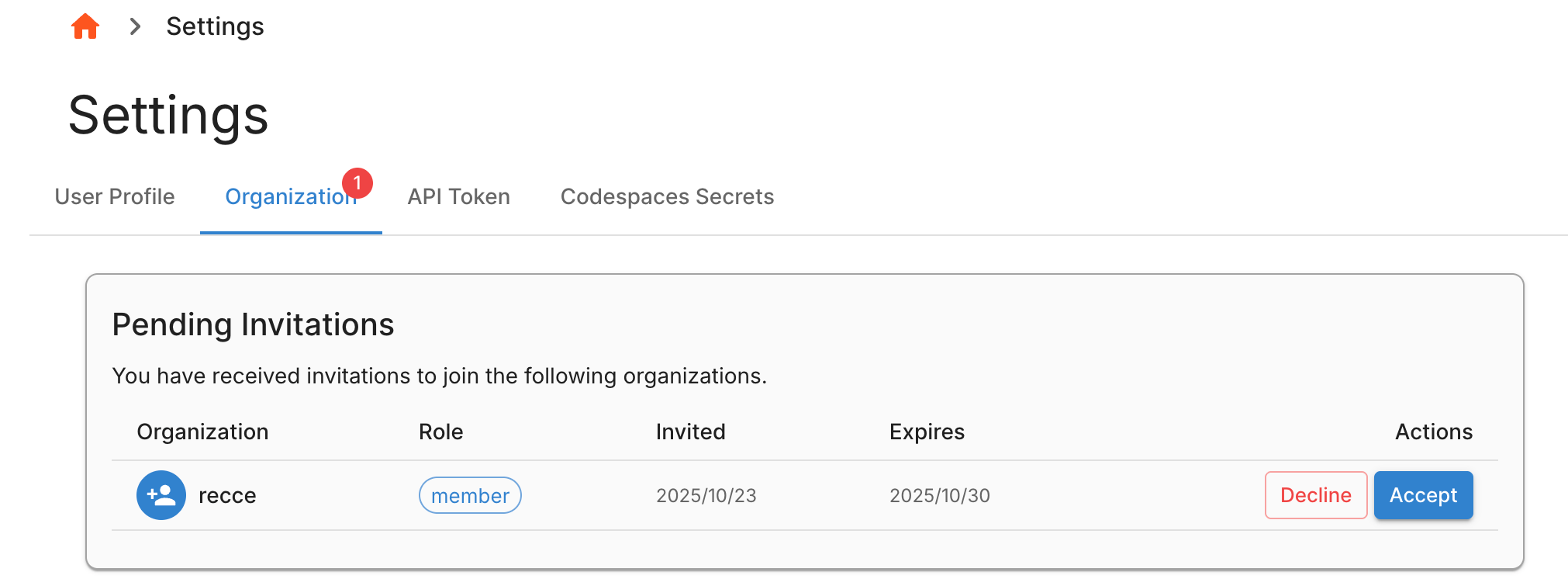Invitation
Inviting Team Members to Your Recce Organization
To collaborate effectively within Recce Cloud, you can invite team members to join your organization. Follow these steps to send invitations:
Step 1: Access Organization Settings
- Log in to your Recce Cloud account
- Navigate to Settings → Organization from the side panel
- Alternatively, you can access directly via:
https://cloud.reccehq.com/settings#organization - In the Organization Settings section, select your desired organization
Step 2: Invite Members
Note
Please use the SSO email address if your member uses SSO login.
- In the Members section, click the Invite Members button
- Enter the email addresses of the individuals you wish to invite
- Select the appropriate role for each invitee based on the roles below:
Organization Roles
| Role | Key Responsibilities | Permissions |
|---|---|---|
| ADMIN | Full organization management | • Update organization info • Manage member roles • Remove members • Transfer storage regions |
| MEMBER | Upload metadata and launch instances | • Upload metadata • Launch Recce instances • View organization info and member list • Leave organization |
| VIEWER | Only instance launch | • Launch Recce instances • View organization info and member list • Leave organization |
Step 3: Send Invitation
- Click the Send Invitation button to dispatch the invites
- Each invitee will receive an email with a link to join your organization
- Logged-in invitees will also see notifications on their home page or can view pending invitations in Settings → Organization
For Invited Users
When you receive an invitation to join a Recce organization, you have several ways to respond:
Immediate Response
- Upon login, you'll see a notification modal with the invitations
- You can immediately accept or decline the invitations directly from the notification without navigating elsewhere
Managing Invitations Later
- Navigate to Settings → Organization in your account
- View all pending invitations in the "Pending Invitations" section
- Review the organization and role
- Accept or decline each invitation as needed